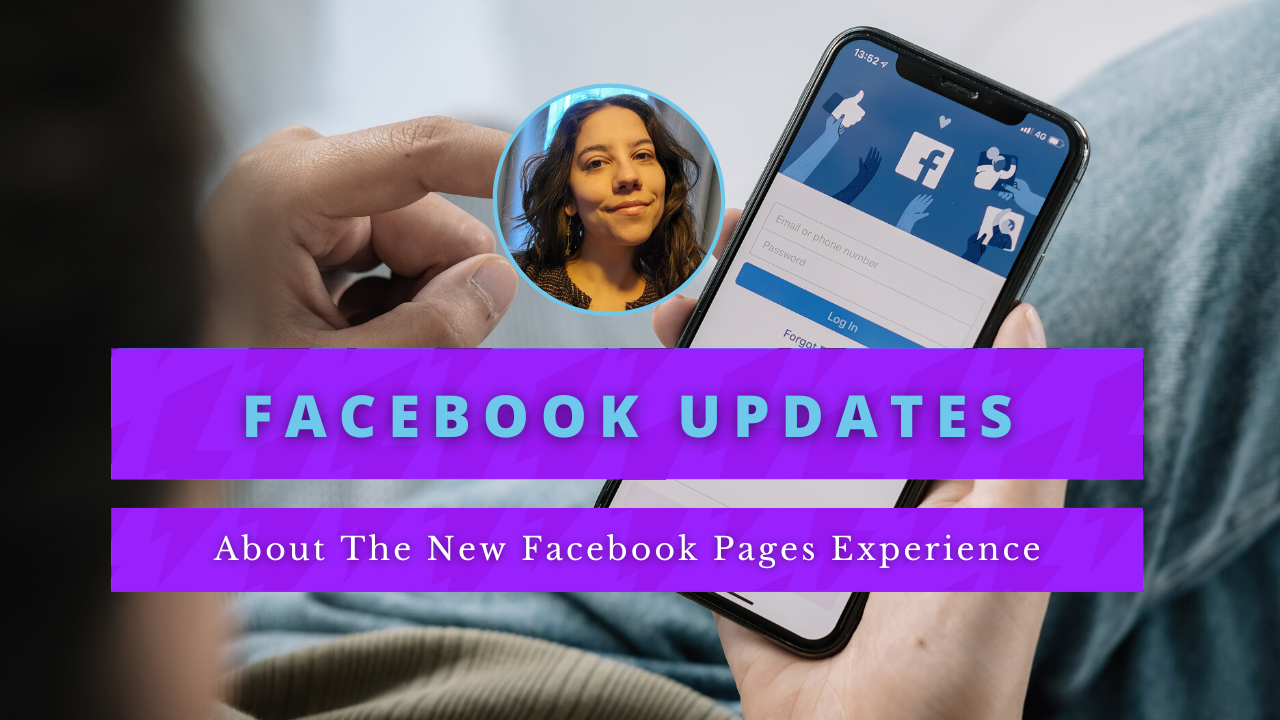Everything You Need To Know About The New Facebook Pages Experience
You may have noticed some changes to your Facebook Business page. In this article, we’re going to be breaking down all the changes that took place and going over how to optimize your page for success. Business pages are customizable profiles that can feature pinned posts, highlight events, and have their own feeds for interacting with other businesses and content.
The new experience is a redesigned and improved version of Facebook pages, offering enhanced functionality, a more modern interface, and updated administrative features for easier management. Users can manage their page from a computer or a mobile device, making it straightforward to update and access tools on both platforms. The new experience is especially beneficial for small businesses, providing user-friendly tools and simplified analytics. Business manager is available for centralized management of pages, roles, and permissions.
When creating or updating your page, the transition to the new experience is seamless—your posts, profile picture, photos, and videos will automatically transfer, and admins can set up or transition their page easily. Previously created content will move to the new experience without loss. Admin access has been improved, allowing admins to manage permissions more easily, and existing admin roles are preserved during the transition. Admins should ensure security by enabling two-factor authentication and regularly updating passwords.
Here are some of the new features you have, according to Meta:
A redesigned Page layout that’s cleaner and more intuitive, with improved functionality and updated tools.
Easy switching and navigation between a public-facing Page and an individual profile. Manage your Page and profile separately.
Seamless interactions with other public figures, brands, and people via access to Feed: Follow other public figures, brands, and partners to create a Feed with topics that matter to you. Stay up to date and connect with people and content on your new Page Feed.
Your new Page Feed will be separate from your profile. You can follow different Pages and profiles to curate a unique experience for your Feed on the new Page. Anyone with full control will see this Feed. The page's feed functions similarly to a personal feed and can be used to engage with groups and other pages. You can also share content in groups to increase exposure and engagement.
Actionable insights and more relevant notifications
Updated Page Management tools: You can give others Facebook access or task access to manage the Page. Improved admin access means admins can now manage permissions more easily, and admin roles are preserved during the transition.
Note: The new experience also brings a change from page likes to page followers, with page likes being phased out in favor of followers as the main engagement metric.
Introduction to Facebook Page Management
Facebook page management is more important than ever for businesses and organizations looking to build a strong online presence. With the introduction of the new page experience by Meta, managing your Facebook page has become more streamlined and efficient. The new layout and features are designed to help businesses of all sizes connect with their audience, share updates, and access powerful tools for growth. In this article, we’ll walk you through the key differences between classic and new Facebook pages, the benefits of upgrading, and how to make the most of the new page experience. Whether you’re new to Facebook pages or looking to optimize your current setup, understanding the latest updates will help you manage your page more effectively and stay ahead in the ever-evolving world of social media.
Classic vs. New Facebook Pages: Key Differences
The new page experience brings several important changes compared to classic Facebook pages. One of the most noticeable updates is the removal of the like button, which has been replaced by page followers. This shift makes it easier to see who is actively following your page and engaging with your content, providing a clearer picture of your audience. The new layout is designed for easier navigation, with a dedicated news feed that allows pages to join conversations, follow trends, and interact with fans and other businesses. These updates make it simpler to connect with your community and manage your page’s activity. Overall, the new page experience offers a more streamlined and interactive way to build relationships and grow your presence on Facebook.
New Layout and Design
The new layout and design of the Facebook page experience are built to be more intuitive and user-friendly. The page’s feed now serves as a central hub for managing posts, interacting with followers, and discovering new content. Switching between your personal profile and your business page is now more seamless, making it easier to keep your business and personal activities separate. The addition of a professional dashboard gives you quick access to content performance and audience analytics, helping you make informed decisions about your page strategy. For deeper insights and advanced tools, you can access Meta Business Suite, which integrates with your new page for comprehensive management. This new layout not only looks cleaner but also makes it easier for users to find the tools and information they need to grow their business.
New Page Features
The new page experience introduces a range of features designed to help businesses manage their Facebook pages more efficiently. With task access, you can assign team members to manage specific tasks like insights, ads, content creation, and community activity, giving you more control over who can do what on your page. Facebook access provides full admin rights, allowing you to oversee all aspects of your page, from posts and messages to advertising and analytics. Enhanced safety and integrity features help detect and prevent disallowed activity, such as hate speech, spam, and impersonation, ensuring your page remains secure. You can now pin up to six posts, highlight important events, and showcase key content to keep your audience engaged. These new features make it easier than ever to manage your page, protect your brand, and connect with your followers in meaningful ways.
So how can you optimize your settings on new Facebook Pages?
Update your bio, which may have been cut short in the switch to the new page experience.
The character limit for your bio is now 101 characters, which is pretty short. Use some keywords for your business and keep it brief.
Example: Retail shop in Easthampton, MA that specializes in home decor, jewelry, wearable art & vintage finds.
To change your bio, click “edit bio” on the left-hand side of your page
Add your page to the right category.
To change your category, click “edit details” on the left-hand side of your page and click “update your information” at the bottom of the pop-up.
You can add your page to up to 3 categories but make sure they are relevant to the page.
Add your location or service area.
To add your location or service area, click “edit details” on the left-hand side of your page and click “update your information” at the bottom of the pop-up.
Add contact info.
To add your contact info, click “edit details” on the left-hand side of your page and click “update your information” at the bottom of the pop-up.
Your options to add are:
Email
Phone Number
WhatsApp Number
Add hours.
To add your business hours, click “edit details” on the left-hand side of your page and click “update your information” at the bottom of the pop-up.
Add price range.
To add your price range, click “edit details” on the left-hand side of your page and click “update your information” at the bottom of the pop-up.
This makes sense for some industries (i.e. restaurants) but we typically recommend removing the price range as "cheap" and "expensive" mean different things to different people.
Add website.
To add your website, click “edit details” on the left-hand side of your page and click “update your information” at the bottom of the pop-up.
Link other social media pages.
To add your other social media pages, click “edit details” on the left-hand side of your page and click “update your information” at the bottom of the pop-up.
Please note that for some platforms, you have to add the whole URL and for others, you only need to add the username. If the link doesn't appear clickable when you save it, try updating it to the opposite of what you initially tried.
Add Diversity info (if applicable).
Click “edit details” on the left-hand side of your page and click “update your information” at the bottom of the pop-up.
Your options are:
Asian-owned, Black-owned, Disabled-owned, Indigenous-owned, Lation-owned, LGBTQ+ owned, Middle Eastern-owned, Pacific Islander-owned, Veteran-owned, Woman-owned
Add specialties and services (if applicable).
Click “edit details” on the left-hand side of your page and click “update your information” at the bottom of the pop-up.
Your options are:
Delivery, Contactless Delivery, Takeout, Dine-in, Outdoor Seating, Online Booking, Reservations, Curbside Pickup, In-store Pickup, In-store Shopping, In-person Classes, Online Classes
Add Languages
Add any languages you speak by clicking “edit details” on the left-hand side of your page and clicking “update your information” at the bottom of the pop-up.
Add Birthday or Founding Date
Add the founding date of your business or your birthday by clicking “edit details” on the left-hand side of your page and clicking “update your information” at the bottom of the pop-up.
Organize tabs.
To manage the tabs on your page, click “more” at the top and click “manage sections.”
We recommend that you uncheck the following as they don't necessarily give additional info about your business and create too many tabs, which can make your page overwhelming.
Music, Questions, Check-Ins, Sports, Movies, TV Shows, Books, Likes, Reviews Given
Check-ins and Reviews given to your shop will still appear. The categories listed above would have places that you have checked in to and reviews you have given to other businesses.
It's important to give your potential customers/clients access to the information they are seeking. It shows transparency and can make them more likely to make a purchase from your business.
Check Your Page Role Settings
One important thing to check is your admin settings. The Classic Page Roles, such as moderator and editor, are no longer available. There are now two roles: “Facebook Access” (which provides admin access) and “Task Access.”
Anyone who was previously an admin on the Page will retain their admin access through “Facebook access” after transitioning to the new Page experience. Admins keep their permissions and control over the Page. Anyone who was not previously an admin or editor on the Page will have “Task Access” to the Page.
Admins can use Business Manager to oversee roles, permissions, and page security, making it easier to manage admin access and other responsibilities.
If you have Facebook access to a new Page, you will have admin access and be able to manage all aspects of the Page, including:
Settings: Manage and edit all settings, such as Page info and deleting the Page.
Permissions: If you have Facebook access with full control, you can give Facebook access or task access to your new Page to help manage it.
Content: Create, manage or delete any content on the Page, such as posts, Stories, and more.
Messages: Respond to direct messages as the Page in Inbox.
Community Activity: Remove and respond to comments, remove unwanted comments, and report activity on the Page.
Ads: Create, manage and delete ads on all platforms.
Insights: Use Page, post, and ad insights to analyze the Page’s performance.
Instagram Account Linking: Link your new Page with your Instagram account to manage communication, cross-post, and run ads across both platforms.
Monetization & Advertising: Use tools to help monetize the content you create. Create and manage ad campaigns using your new Page and Ads Manager.
Ability to manage the Page from all platform tools (including Meta Business Suite, Ads Manager, and Creator Studio).
If you are granting task access to others, you can choose which features they can manage (e.g. Ads, Insights, Content).
Admins have full control, while task access is more limited and only allows specific features to be managed.
If you have task access to the Page, you will not be able to switch to the new Page on Facebook. Instead, you can use other platforms from Facebook to manage the features you have access to. Learn more about task access.
How To Switch From Your Personal Page To Your Business Page
If you're having trouble doing something on your page, it could be because you're interacting with the page as the wrong profile. With the new page experience, you need to make sure you're interacting with the page as the correct profile.
This can get pretty confusing, but there are a couple of ways to switch between your personal profile and your business page.
The first way is to click the profile icon on the upper right of Facebook. This will open up a sidebar and it will say which you are currently interacting as. You can select your page to switch from there or if you manage more than one page, you can click “see all profiles” and select the one you want.
Facebook will also prompt you to switch into your page to manage it at the top of your page and on the left-hand side.
And that's how you switch from your personal profile to your Facebook business page! And how you switch from your business page to your personal page.
For more social media education, consider joining our digital marketing learning library.